A new way to explore and filter events, and reserve meeting rooms.
We’re excited to introduce our new online events calendar and meeting room reservation system.
- Modern, intuitive interface
- User-friendly
- Accessible and fully responsive
- Filtered search
- Extras like the “Remind Me” feature
Keep reading to learn quick tips for using the new platform to find and register for library events or to request a meeting room reservation for your group or nonprofit organization.
For additional help or questions, please call the Answer Center at (970) 221-6740 or visit one of the libraries.
Events Calendar
Find a helpful video walkthrough of our new events calendar below. Scroll down for detailed written instructions on using our new system or visit our new calendar.
30-Day Calendar + Upcoming Events Views
- Switch between views by using the buttons above the calendar: Upcoming, List, Month, Week or Day.
- Clicking an event title will take you to the details page for that event.
Event Filters
- Enter a keyword search and/or select a specific age group(s), type(s), and location(s).
- Click Apply to search and Reset to remove filters. You can open or close the filter at any time by clicking the Filters icon and label at the top of the filter.
- The calendar is color-coded by age groups, and you can see the color key using the Age filter.
Event Details
- Every event has a details page with a map, description, and other information.
- Events that happen regularly are indicated by an Also Occurs On button underneath the room, date, and time information. Click that button to show all the event dates and click any date to visit the detail page for that event.
- Interaction buttons at the top of the detail page provide options for adding to your personal calendar, printing, sharing on social media, and signing up for a reminder.
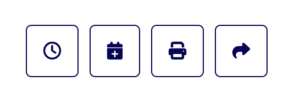
Event Registration
- Some events require registration. They are noted on the calendar views with a pencil and pad icon below.
- To register, fill out the form and click the blue Register button. Enter an email address to receive confirmations, updates, and reminders. Please save your confirmation email in case you need to cancel your registration.
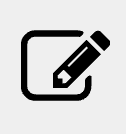
Large Meeting Room Reservations
Below is a helpful video walkthrough of our new meeting room reservation system. Scroll down for detailed written instructions on using our new system or visit the new meeting room system (launching, Thursday, August 15, 2024)! You will need a valid email address to submit a reservation request.
Get Started
- Go to PoudreLibraries.org/meet and select Large Meeting Room.
- Review the meeting room guidelines before requesting a reservation. By using a large meeting room at the library, you agree to follow all guidelines and Library policies.
- Click on Reserve a Room Online at the bottom of the page to start your request.
Make a Reservation Request
SELECT BY ROOM
- If you would like to select your room first, go to its Room Details page to see an availability calendar.
- From the Room Details page, click on the navy blue + icon to choose a start time.
- Be sure to include your setup and teardown time when selecting your full meeting time.
SELECT BY DAY
- Select a start date, start time and duration for your reservation using the filter on the left side.
- Be sure to include your setup and teardown time when selecting your full meeting time.
- Click Apply to search for available rooms at all libraries, or by specific location.
- Choose an available meeting room or view its Room Details page. If no rooms are available, please change your search filters.
- Click on Reserve This Room to begin your reservation.
Create Your Reservation Request
- After selecting a room and time, you’ll go to the Create Reservation request form. Fill this in with information about your reservation. Fields marked with a red asterisk are required.
- Click the Submit button when finished. You will see confirmation of your request and receive a confirmation email.
- Library staff will review your request. Once approved, you will receive an email confirmation for your reservation along with updates and reminders about your room.
- Please save your confirmation email in case you need to cancel or change your reservation.
Do you have any questions or need help navigating our new calendar? Please call the Library Answer Center at (970)-221-6740