Every library cardholder has access to their Library Account online, directly from the Library’s website. From your secure online account, you can update your account information, manage your check outs and holds, renew items, keep track of your reading history (optional), and much more.
As you start checking out all those hundreds of books for Summer Reading, using your online account to keep track of due dates will be handy!
Get Started
From any web page on the PoudreLibraries.org site, you’ll be able to access a brown “My Account” tab located on the left side of the page. This tab links directly to the login page where you type in your last name and your entire library card number.
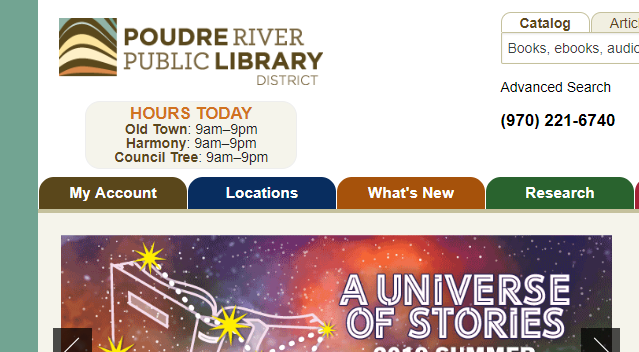
Once you’re logged in, you’ll have the ability to update and manage your entire account, including choosing to opt-in to (and opt-out of) functions like “My History.” You can also search the library catalog to find books, magazines, eBooks, audiobooks, DVDs, and more.
Account Basics
1. Edit Account
The “Edit account” button allows you update your information including address, email address, telephone number, and the library location you’d like to pick up holds. You do have the option of changing your hold pickup location with each individual hold placed.
You also have the option to receive Library Text Alert and receive notifications about your holds and overdue items.
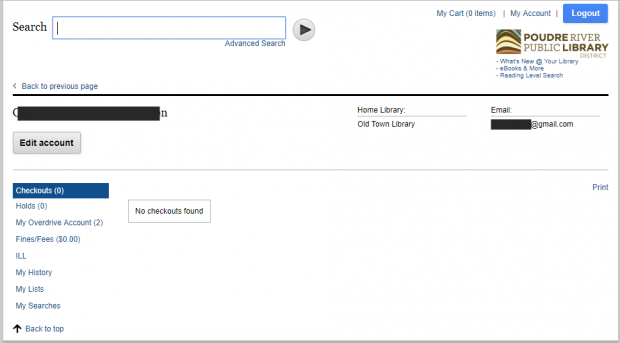
2. Checkouts
If you have physical items checked out from the library, they will appear in the “Checkouts” area. The number in the parentheses indicates the total number of items you have borrowed.
You can view all of your checked out titles and see when they are due back to the library. You will also have the option to renew – if available – your items. Information about renewal options is available online.
3. Holds
The “Holds” area identifies all of the items you currently have on hold and indicates the “Status” of your hold – where you are line. If the status is “In transit,” then the item is on its way to the library location you chose for pick up. A status of “Hold shelf” means the item is at the library waiting to be picked up. The “Pickup Location” reflects the library you selected to send the item for pickup.
You can make changes to your Holds including changing the pickup location, canceling a hold, and freezing a hold.
Freezing holds is very useful if you’re going out of town, or you simply wish to better manage when your holds come in. If you reach the top of the holds line while your hold is frozen, it simply goes to the next person on the list. When you unfreeze the item, your place in line will be re-activated.
4. My Overdrive Account
Any digital items you have checked out or placed on hold using the OverDrive app will appear here. You can manage your eBook and eAudiobook check outs and cancel holds. For some library users, it is easier to manage OverDrive items directly in the app rather than through the My Account page.
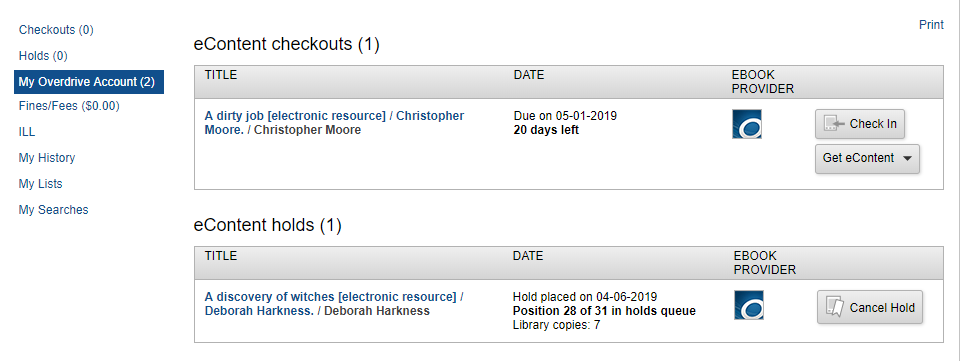
5. Fines/Fees
If you have any fees for overdue items, it will appear here. Select the “Fines/Fees” link to see a list of any items on which you own extended use fees. You will also see an option to Pay Online.
6. ILL
If you have requested an interlibrary loan item and it does not appear here the item has not yet been processed. Once the item is processed, the title and additional information will be available to view.
Additional Account Features
7. My History
If you want to be able to look back on what you’ve read or checked out in the past, you can choose to enable “My History” in your account. Once enabled, you still have the option to delete individual items from the list and/or opt-out of the feature entirely.
After you have turned on the My History, the system will start collecting a list of items from that point forward as you check them out. (Items borrowed through Prospector do not appear in My History.)
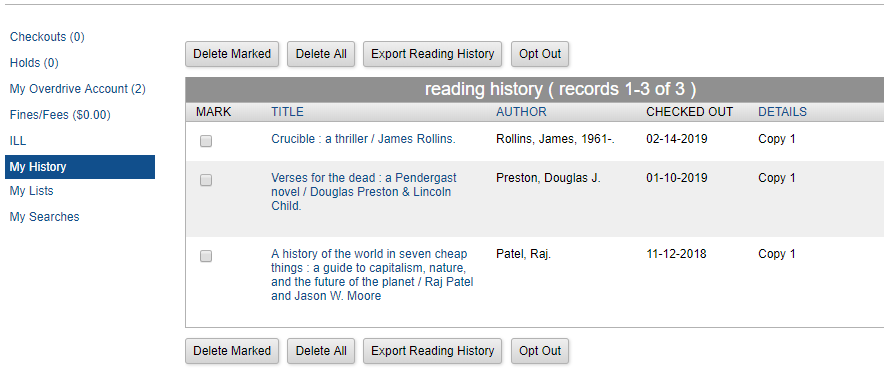
NOTE: The Library District uses computers systems set up so that after you have returned a book or other materials, we do not keep track of the titles unless you choose to do so on your own with the “My History” feature. Using My History means this information is being stored in your account and on library computer servers. If the Library District is served with a subpoena, My History information may need to be surrendered to law enforcement officials.
8. My Lists
This feature helps you keep track of books and other library items that you are interested in but have not yet checked out or cannot check out at the present time. Think of this as a to-be-read list or a wish list.
Adding items to My List is easy. After searching and finding an item through the catalog, click on its title. Then click the gray “basket” icon under “Additional Actions.” This will place the title in your online bookcart. You can remove the item from the cart or view the cart.
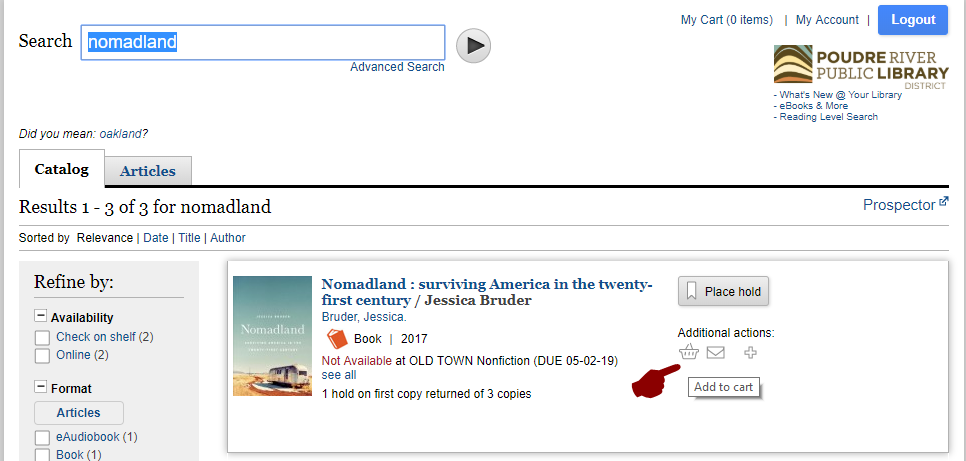
Choose “view cart” and then select “Save to list.” You will be asked to enter a list name and optional description for the list. Once you’ve created a list, you can add and remove items from the list and among other lists.
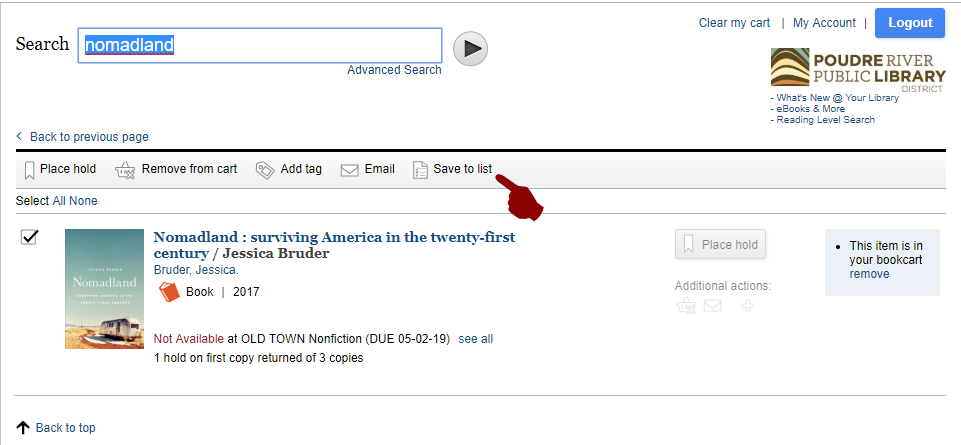
If you have questions about the features in “My Account” or would like help with check outs, renewals, holds, or other options, please contact the Answer Center at 970-221-6740. Have your library card number ready so staff can access your account.